Add a hardware security key for 2-step verification
For the best available account security, set up a hardware security key for 2-step verification (2SV). We support USB or Bluetooth-enabled keys that meet the FIDO U2F standard, such as many YubiKeys or Google Titan.
Note: If you use a security key, you need a backup method so our GoDaddy Guides can verify your identity. We'll guide you through the steps for setting up an authenticator app as it's more secure than SMS messaging.
- Go to your GoDaddy Login & PIN page. You might be prompted to sign in.
- Under 2-Step Verification, select Add Verification.
- Select Security key and then select Next. Have your security key nearby, but don't connect it yet.
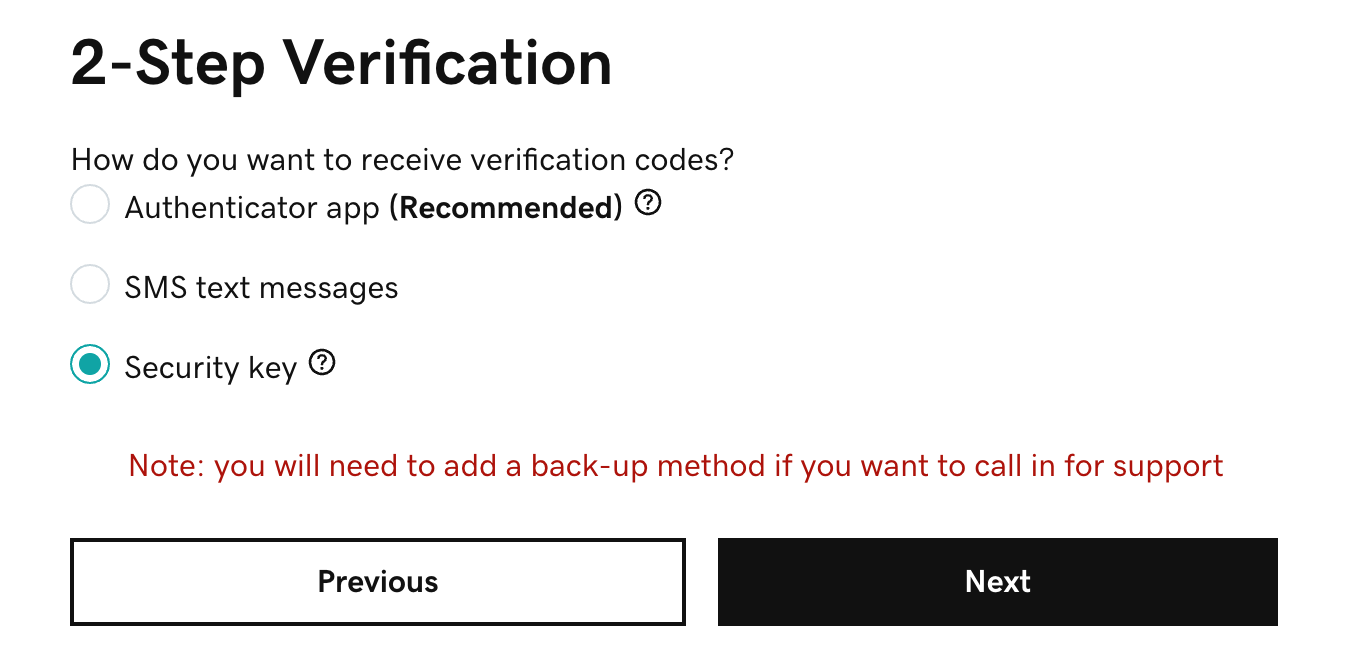
- Select Next, then follow the onscreen instructions. Once we verify your key, you'll see a success message.
- Select Add Backup.
- Select Authenticator app, then select Next.
- Follow the instructions to install an app on your phone and scan the barcode. Select Next.
- Enter the 6-digit Code and Authenticator name. Select Next. Once we verify your authenticator app, you'll see a success message.
Related step
- Sign out of your account, then sign in using the hardware key to check your key setup.
More info
Note to Guides:
All 2SV troubleshooting is in .