View my staging site
Step 4 of the Get started with staging series.
You can view your staging site to preview your changes before pushing them into your live production site.
- Go to your GoDaddy product page.
- In your My Products page, next to Managed WordPress, select Manage All.
- For the website you want to view the staging site for, select Settings from the
 menu.
menu.

- In the Staging Site section, select the View Site icon.
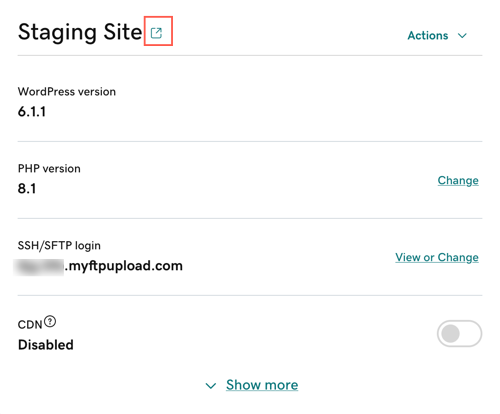
Now that you know how to view your staging site, you can test your changes or updates. In the next step you'll push changes from your staging site to your production site.